Morph installation guide
(Undo revision 2899 by ClementSimon (Talk)) |
|
| (One intermediate revision by one user not shown) | |
Latest revision as of 09:07, 24 November 2010
Contents |
Introduction
This page shows a short walktrouhg how to install eMule morph, a fork ("mod") of eMule containing extra features.
Download the installer from sourceforge mirror. (Do NOT use other sites for security reasons. There are other sites offering emule morph, some contain spyware, some require a activation code. eMule morph is absolutely free, no spyware, source provided.)
You will need poweruser rights to run the installer. If you do not have enough rights you will have to download the binary and make the icons manually.
You can use the installer to make a fresh installation of eMule in a new directory or upgrade (or downgrade) from another emule (official or mod) installation. No data should be lost by running the installer.

The installer will try to detect your language. For other languages than above the morph strings will not be translated, however the strings from official are.
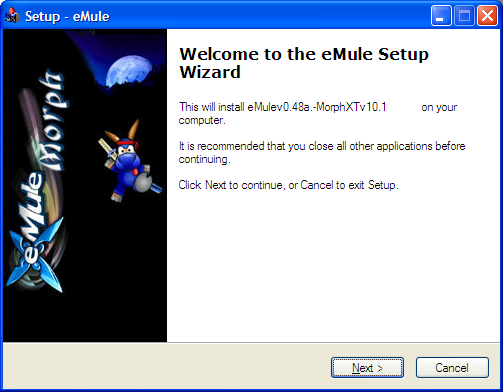
An introduction with the version is displayed. Click next.
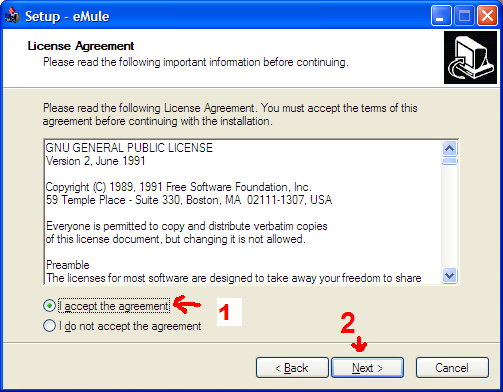
eMule is distributed under the GPL licence. It states you are free to distribute this software, as long as you also distribute the source and log all the changes you made to it. Your only option is to accept this and then press next.
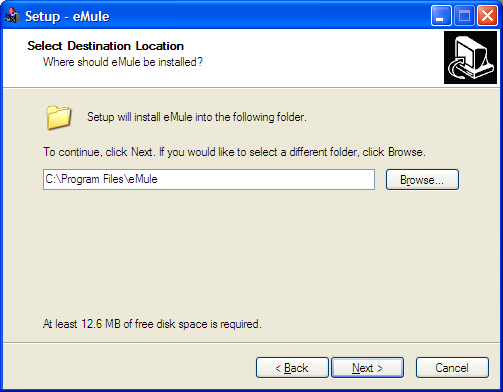
A question is asked where the emule.exe program should be installed. Normally the program files directory is fine. Later you can add additional directories in eMule where to share the files from and to.
Components
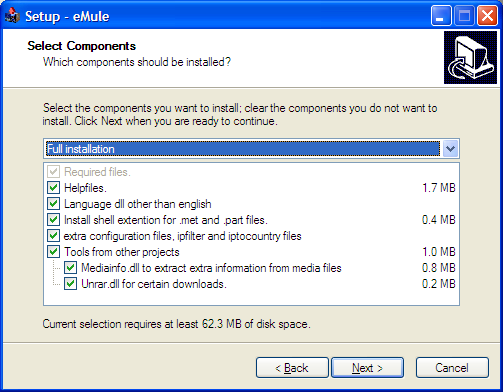
Required files is the minimal installation. This is mainly emule.exe and the webserver directory. Some files in the config directory will be added if they are not already there. This is almost identical to the binary.
Helpfiles English and German helpfiles as distributed with official.
language dll other than English Translations of morph are stored in .dll files in the lang directory. eMule morph is standard running in English. If you set this option all the morph strings will run in native language if that language is supported.
shell extension for part and met files shows extra information in Explorer on .part and .met files (those are the temporary files in the temp directory during downloading). See shell extension at emule project.
extra configuration files like ipfilter.dat and ipcountry.cvs. You start with a version of these files to have a little security and have the country flags working. It is recommended you update these files later manually to get the latest version. If these files already exist they will not be overwritten.
Tools from other projects Unrar and Mediainfo are not part of emule. These are distributed in the installer for your conveniance.
unrar.dll allows you to download RARed ipfilter files.
mediainfo.dll allows you to get some extra information out of media files (like avi and mp4). This is visible in file detail dialogs.
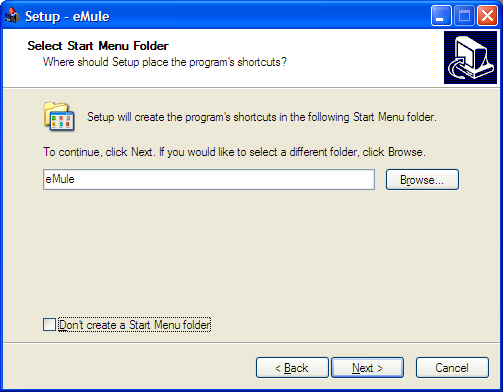
Choose where in the start menu emule should be installed. eMule is fine. You can also use a deeper tree like 'p2p\emule' which will create a subfolder in the start menu "p2p" which will contain an emule folder.
Tasks
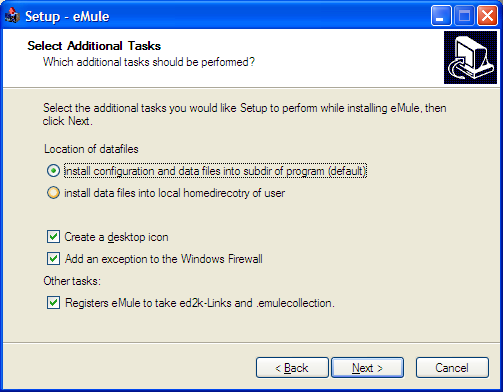
Location of datafiles In versions before emule 0.48 datafiles were stored in c:\program files\emule (or wherever you installed eMule). Since 0.48a it is possible to also store the config files in a user directory. In that case downloaded files will be stored in a subdirectory of "my documents" instead of "c:\programfiles\emule\incoming". Under Vista an additional option is displayed. The actual location depends on your windows installation. See This help page at emule-project for more information.
Create a desktop icon Whether or not an icon for emule will be created on the desktop.
Add an exception to the Windows Firewall The installer will try to create an exception for eMule in the Windows firewall. eMule needs to be able to accept incoming connections for optimal performance (HighID). If you use an antivirus program that acts as a firewall you have to create a rule in it manually or do so when the firewall asks that question when running eMule.
Register eMule to take ed2k links When you click an ed2k link on a webpage this will activate eMule and let eMule handle the link. The ed2k link can also be made in emule. Additionally it allows to send a file with .emulecollection to eMule.
Confirm the settings you made and
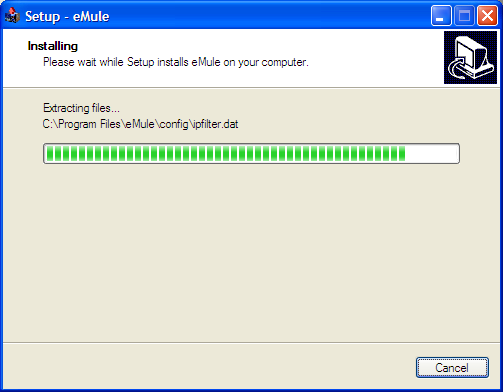
just let it finish installing the files.
When finished it will show an option to directly start eMule (NOT under vista). You can do so. A system reboot is not required.
First time run wizard
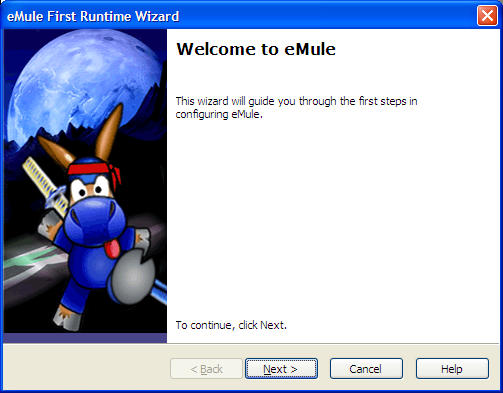
Whenever a new version is installed the first time run wizard is displayed. If you are sure you do not want to change any setting just cancel it.
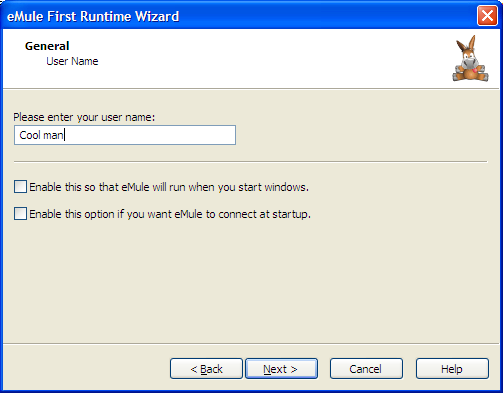
Enter an id other users will see you as in chat/download window or leave it at default.
If you automatically want to start emule at windows startup and let it connect to the ed2k and/or kad networks set these options (recommended, but default is disabled).
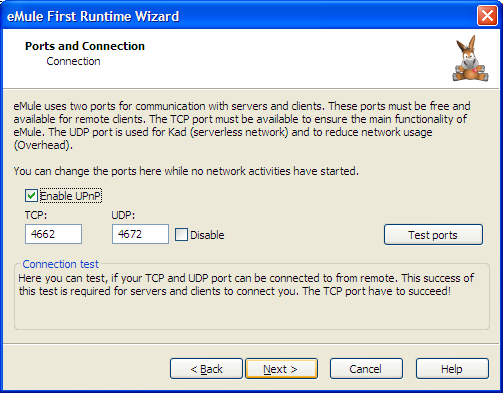
For optimal performance (aka a HighID) other users need to be able to connect to your pc. Use these ports. If UPnP is detected the option is checked. Later you can enable or disable UPnP to forward ports from your router to the pc. If you have an additional personal firewall on your pc you will need to allow it to let eMule receive incoming (and outgoing) connections. Failing to do so will give you a LowID, which will result in much more waiting to conduct downloads.
Test ports will test if an emule-project web server can connect to your pc at the specified ports. If the ports-test fails you might have failed to open the ports correctly. Open incoming ports are recommended, but eMule will function correctly when you fail to do so.
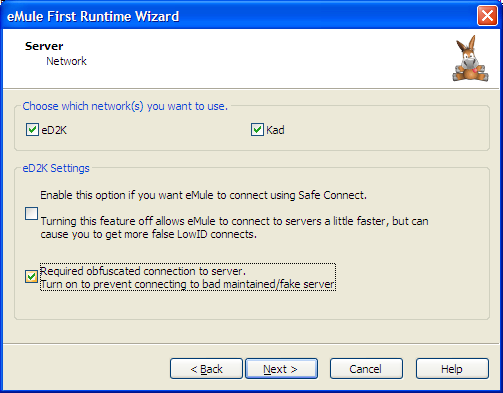
Select the networks eMule should connect to. ed2k is the server based network, kad is a serverless network based on udp. It is recommended to use both for maximal connectivity, but some routers will fail (disconnect) due to the high amount of packets from udp generated by kad.
Safe connect recommended.
required obfuscated connection to server will make sure that only an encrypted connection to a ed2k server is made. Since currently the fake and spam servers do not yet support obfuscation this will get you a smoother experience. However, since it is hard to exchange the server encryption keys (cryptping) when not connected, all connections to all servers might fail due to this option. (recommended, disable if you have udp disabled or fail to connect to any server)
morph mod settings
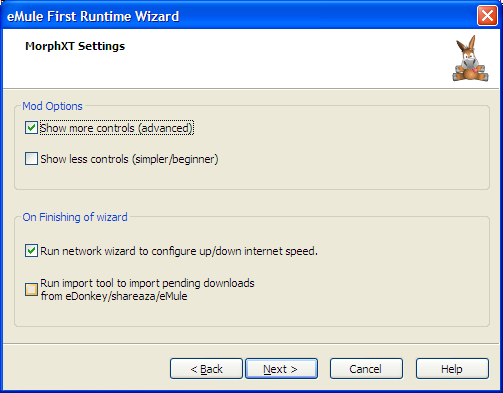
show more controls enables all configurable options. Recommended if you have experience with eMule.
show less controls Hides some columns and buttons you do not need as a beginner eMule user.
run network wizard runs the network wizard to set the speed of your connection after completion of this wizard. Recommended on first run, not needed for upgrades.
run import tool will allow you to continue downloads started in another emule or edonkey installation.
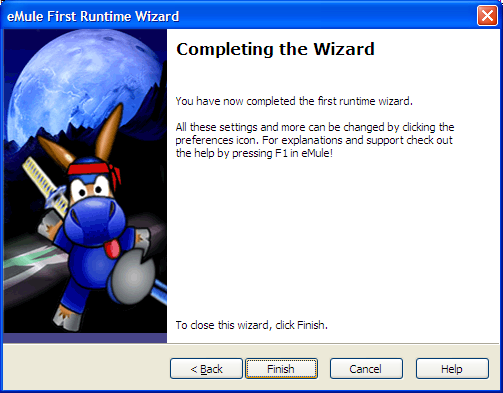
Network wizard
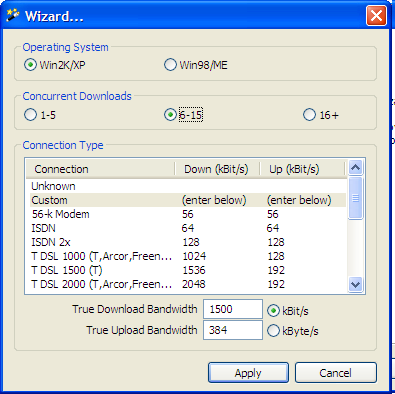
Set your upload and download speed here. If you do not know them use a speedtest service or look at the contract/bill with your ISP.
OS: XP (morph is not tested anymore on win98, which is old now, win98 will use lower connection limits due to the limits in its ip stack)
Concurrent Downloads: Files you will download at the same time. This determines your maxsource/file. If this varies a lot you might want to take a look at Globalhardlimit morph option, to set the max source/file dynamically.
Setting the speed to unknown will enable USS pings to determine the speed, but this might not be very reliable.