Run as Service
(→Set setting appropriate for service use) |
|||
| Line 11: | Line 11: | ||
First the exit dialog (which you can enable with prompt on exit form the general settings ). | First the exit dialog (which you can enable with prompt on exit form the general settings ). | ||
| − | + | http://wiki.emule-web.de/image/service1.png | |
The “yes and start eMule service” quits the gui and start a new emule.exe in the context of the service. This button is only enabled if you installed the service and the user running eMule has enough rights to detect this. | The “yes and start eMule service” quits the gui and start a new emule.exe in the context of the service. This button is only enabled if you installed the service and the user running eMule has enough rights to detect this. | ||
| − | + | http://leuk.seeding.it/images/service2.png | |
From the Service control mmc: (file -> run -> “services.msc, can also be found in the control panel) | From the Service control mmc: (file -> run -> “services.msc, can also be found in the control panel) | ||
| − | + | http://wiki.emule-web.de/image/service3.png | |
Where the eMule service is normally listed: | Where the eMule service is normally listed: | ||
| − | + | http://wiki.emule-web.de/image/service4.png | |
Revision as of 20:31, 23 June 2007
Emule morph 9.3 (and future stullemule based on that) has the option to run as a service. This allows you to startup Morph without logging into XP. THere is no gui when running as a service.
Contents |
First the options preference:
Startup.
With system startup means the service is automatically started with the system. Manual start means you have to start the service yourself. There are several option for this. First the exit dialog (which you can enable with prompt on exit form the general settings ).
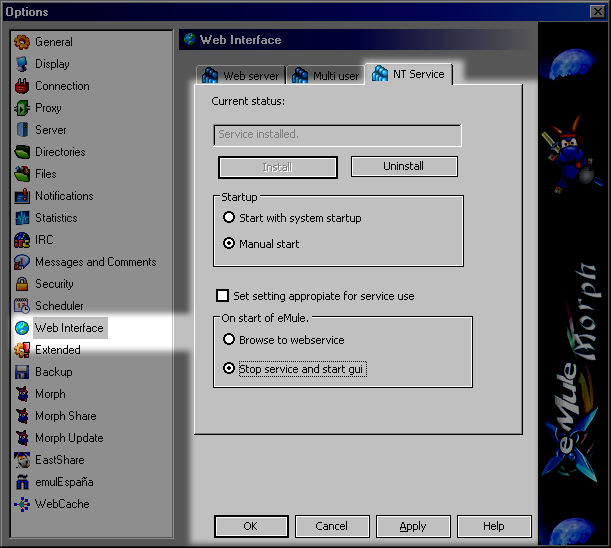
The “yes and start eMule service” quits the gui and start a new emule.exe in the context of the service. This button is only enabled if you installed the service and the user running eMule has enough rights to detect this.

From the Service control mmc: (file -> run -> “services.msc, can also be found in the control panel)
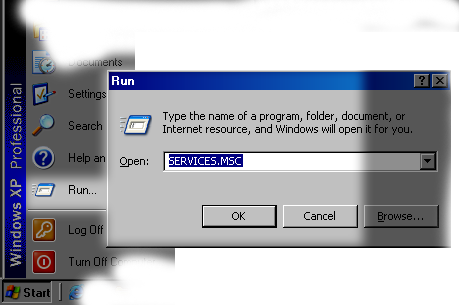
Where the eMule service is normally listed:
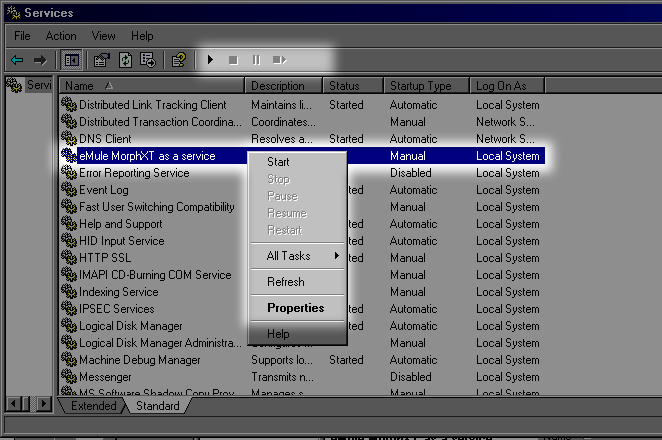
Pause and unpause are equivalent to disconnect to server and connect. Just as disconnecting to a server does not stop the upload neither does pausing the service.
Lastly for the hardcore command prompt users:
net start “eMule morphXT as a service” net stop “eMule morphXT as a service” Emule uninstall[/code] Stops and uninstalls the service.
Set setting appropriate for service use
Apply some settings that are useful when running as a service. Including “connect on startup”, disable startup sound, enable webservice (required to send links to service!) disable category selection box (nobody can click the OK button) and some more.
This checkbox is unselected unless you just installed the service. You need to open the preferences to see the changed preferences.
On start of eMule
When you start eMule from your desktop and the service is running there are 2 options. Start the webservice.: Instead of the eMule gui a browser window to [url=http://127.0.0.1:webserverport/]http://127.0.0.1:webserverport/[/url] is opened. Stop service and start gui. The service is stopped (if you have enough rights to do this) and the normal eMule morph is started.
For 0.48 set the option where to save the config file in the programs dir. Using a specific dir per requires to set the login in the service manually since the service logins by default as localsystem.
Faq:
Will you separate the gui from the eMule core?
No, this is just the regular eMule with some code to run it as a service. Very similar to [url=http://www.foreverbefriends.de/artikel/emule.php?lang=en]this[/url]. Most of the GUI code is still active as running it minimized. However more optimizations will be added in the future. Also the web interface might be updated in the future(the dreamwalker ajax project looks promising.) Running as a service is so you do not have to login in to XP and let it run while multiple users use the computer. Nothing more.
Some remarks:
- On vista you will have to “Run as Administer” to install. (not that I would recommend vista to anyone, UAC is very annoying, are you sure, allow. etc etc, unless someone sponsors me a vista capable computer. :angelnot: )
- There is no-one to press any ok/cancel button as a service so except the exit dialog make sure preferences that ask things are not enabled.
- runas secure user will not work, however in the service properties you can let it logon as eMule_secure which has almost the same effect. Also look in the XP service properties how XP can play watchdog on the service. (restart and so)
- If you want to hide eMule “general-> invisible mode” might be better for you since it does not require eMule to stop and start running to look at it.
- win98 users can forget about this. You need to run at least windows NT4.0 (untested…) to run as service.